This wizard help you export resources from the Workbench.
When the Export wizard first comes up, you must choose what type of export to do. To assist in
locating a particular wizard, the text field can be used to show only the wizards that match the entered text.
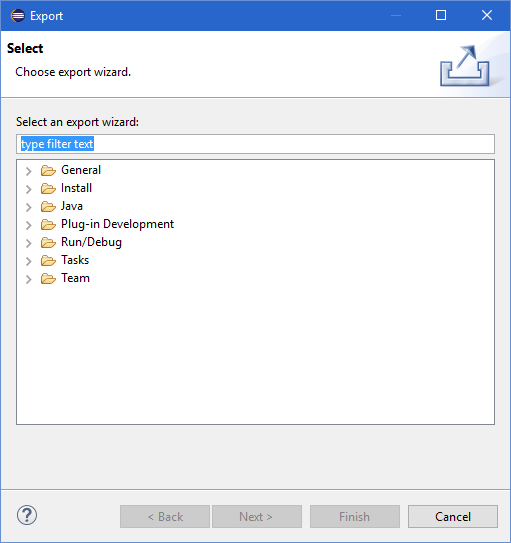
Generates Ant buildfiles based on the configuration of the Java projects.
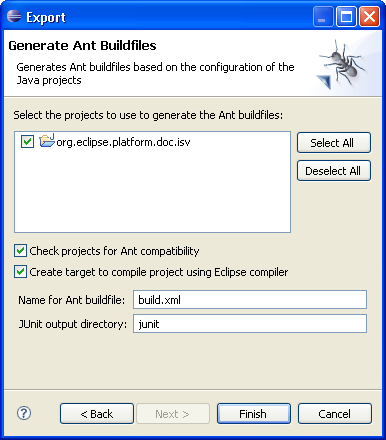
|
Option |
Description |
Default |
|---|---|---|
|
Select the projects to use to generate the buildfiles |
The project (and resources within that project) to use to generate the buildfiles. |
Java projects selected. |
|
Select All |
Check all resources for export. |
N/A |
|
Deselect All |
Uncheck all resources. |
N/A |
|
Check projects for Ant compatibility |
Check if the source directories of the projects have cycles or if there are dependencies between them that do not conform with the classpath order and therefore functional Ant buildfiles cannot be created. |
On |
|
Create target to compile project using Eclipse compiler |
Add an Ant target to the buildfile that will compile the project using the Eclipse compiler. |
On |
|
Name for Ant buildfile |
The name to use for the generated Ant buildfile. |
build.xml |
|
JUnit output directory |
The name of the directory where the generated JUnit reports are placed after the build. |
junit |
Choose this option to export files to an archive file.
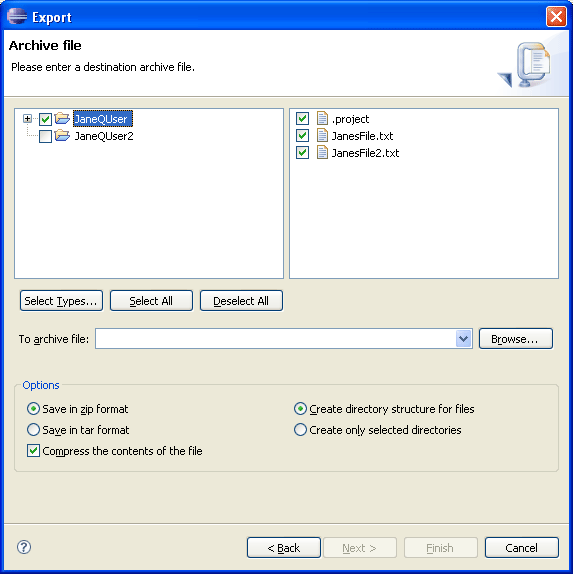
|
Option |
Description |
Default |
|---|---|---|
|
Select resources to export |
The project (and resources within that project) to export to an archive. |
The project holding the selected resource |
|
Filter Types... |
Dialog to select which file types to export. Use this to restrict the export to only certain file types. |
N/A |
|
Select All |
Check off all resources for export. |
N/A |
|
Deselect All |
Uncheck all resources. |
N/A |
| Archive File | The path and name of an archive file into which the resources will be exported. Type the path, select a previous path from the drop down list, or Browse to select a path and file name on the file system. | The archive file of the previous export, or <blank>. |
| Zip file | Export the file in zip format | true |
| Tar file | Export the file in tar format | true |
| Compress the contents of the file | Compresses the contents (resources selected to be exported) in the archive that is created. | On |
| Overwrite existing file without warning | If the specified archive already exists in the file system, you will be prompted to overwrite the file. If you do not want to be prompted turn this option on. | Off |
|
Create directory structure for files |
Create hierarchy (folder) structure in the file system as it exists in the Workbench. |
Off |
|
Create only selected directories |
Create hierarchy (folder) structure in the file system only for selected folders. |
On |
If you choose this option, you will export files to the file system.
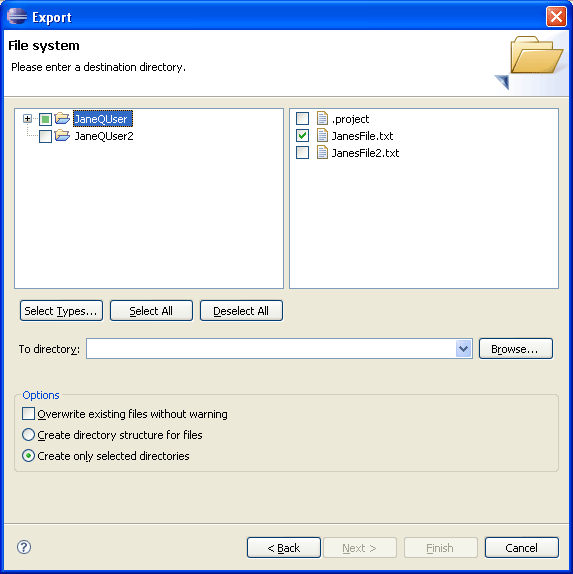
|
Option |
Description |
Default |
|---|---|---|
|
Select resources to export |
The project (and resources within that project) to export to the file system. |
The project holding the selected resource |
|
Filter Types... |
Dialog to select which file types to export. Use this to restrict the export to only certain file types. |
N/A |
|
Select All |
Checks off all resources for export. |
N/A |
|
Deselect All |
Uncheck all resources. |
N/A |
| Directory | The directory on the file system into which the resources will be exported. Type the path, select a previous export path from the drop down list, or Browse to select a path. | The directory of the last export, or <blank> |
| Overwrite existing files without warning | Determines whether exporting a resource should silently overwrite a resource which already exists in the file system. If this option is off, you will be prompted before a given file is overwritten, in which case you can either overwrite the file, skip it, or cancel the export. | Off |
|
Create directory structure for files |
Create hierarchy (folder) structure in the file system as it exists in the Workbench. |
Off |
|
Create only selected directories |
Create hierarchy (folder) structure in the file system only for selected folders. |
On |
Export preferences to the local file system.
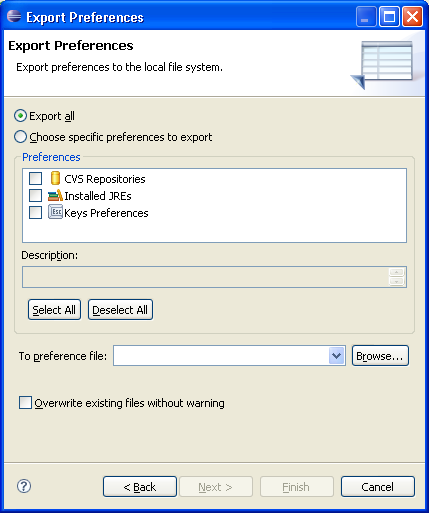
|
Option |
Description |
Default |
|---|---|---|
|
Export All |
Export all of the preferences in this session. |
<checked> |
|
Choose specific preferences to export |
Select preferences from this session to export. |
<disabled> |
|
Select All |
Select all of the available preferences. |
|
|
Deselect All |
Clear all of the available preferences. |
|
|
To preference file |
A file on the file system to store the preferences. Type the file, select a previous export file from the drop down list, or Browse to select a file. |
<blank> |
|
Overwrite existing files without warning |
Overwrite a pre-existing file. |
<unchecked> |
Exports a description of the repository and version control information for a set of projects. This allows you to synchronize those projects correctly in a different workspace.
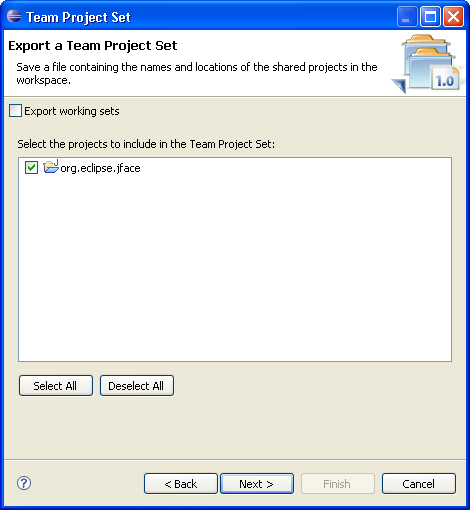
|
Option |
Description |
Default |
|---|---|---|
|
Select projects |
The project(s) to export to the team project set file. |
The selected projects |
|
File name |
The path and name of the file to export to. |
<blank> |