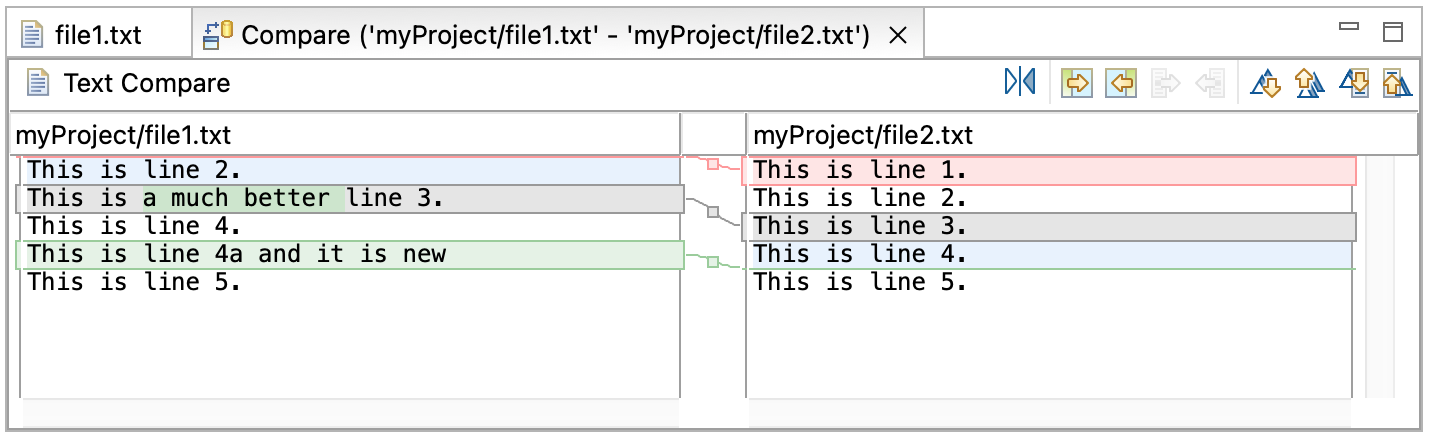
Comparing file1.txt and file2.txt resulted in the following compare editor. This section demonstrates how to use the compare editor to resolve the differences between the two files.
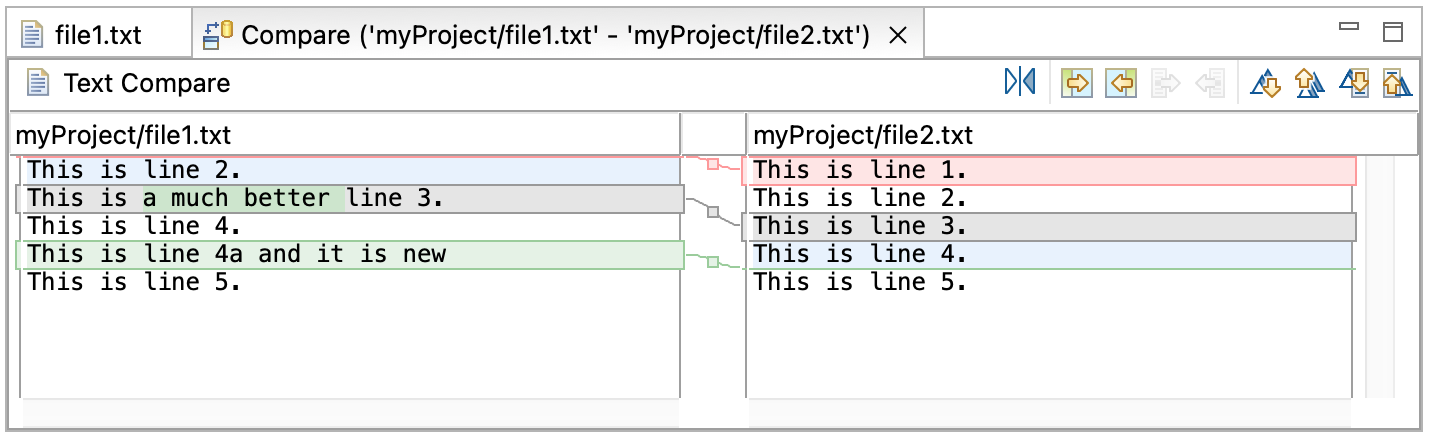
There are two parts to the compare editor's local toolbar. Move between changes and differences using the right group of local toolbar buttons.
Click the Select Next Difference button 
Click the Select Next Change button 
Click the Select Next Change button again 
Click the Select Previous Change button 
Click the Select Previous Difference button 
To merge changes from the left file to the right file and vice versa use the left group of local toolbar buttons.
There are four types of merges that can be performed:
Typically the copy whole document actions are used when the entire file on either the left or right can just be replaced by the contents of the other file.
The Copy current change buttons allow a single change to be merged.
Ensure that the second difference is selected.
Click Copy Current Change from Right to Left 
Close the compare editor and choose Yes to save the changes. Alternatively, save the changes by choosing File > Save (Ctrl+S).