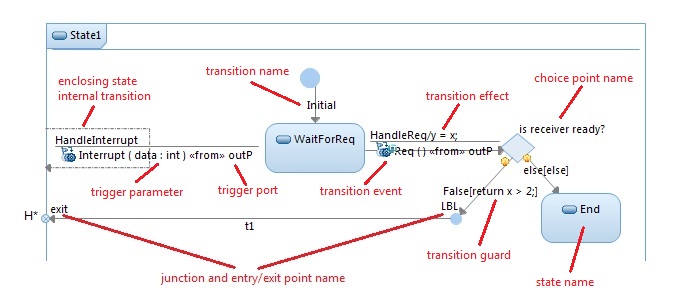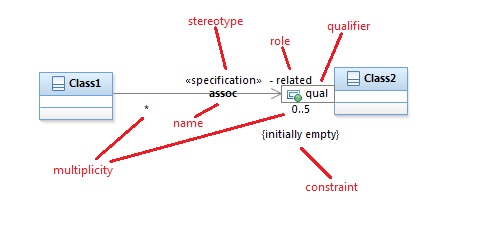
DevOps Model RealTime enables you to decide whether some parts of a diagram are shown or filtered out by setting filtering preferences. Disabling a preference filters the part out to avoid cluttered diagrams. Diagrams open faster and are easier to work with when less information is rendered. There are two kinds of diagram filtering preferences:
A filtering preference that is stored in the model takes precedence over the same filtering preference stored in the workspace. When you have stored filtering preferences in the model, you cannot remove them, except by deleting and recreating the entire diagram.
If you navigate to an element that is filtered out of a diagram, you see a visual indication where the element would be shown if it was visible. However, the diagram filter is not automatically modified to make the element visible.
Below is a brief description of the available filtering preferences for each kind of diagram:
Show Association Multiplicity
Whether the multiplicity of association ends are shown.
Show Association Constraints
Whether the constraints of association ends are shown.
Show Association Key/Qualifiers
Whether the qualifiers of association ends are shown.
Show Relation Name
Whether the names of relationships (associations, generalizations, and so on) are shown.
Show Relation Roles
Whether the role names (for example, the names of association ends) are shown.
Show Relation Stereotype
Whether the stereotypes that are applied on relationships are shown.
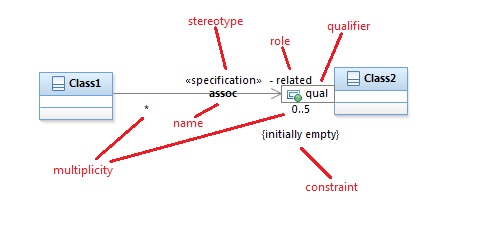
Show Roles
Whether the roles (for example, attributes other than capsule parts) are shown.
Show Part Name
Whether the names of all attributes (both roles and capsule parts) are shown.
Show Part Type
Whether the types of all attributes (both roles and capsule parts) are shown.
Show Connector labels
Whether the labels that show the names of connectors are shown.
Show Port name labels
Whether the labels that show the names of ports are shown. This preference does not apply for ports that are located on parts; for such ports, use the "Show Port on Part name labels".
Show Port Type
Whether the types of ports (i.e. protocols) are shown. This preference applies to all kinds of ports.
Show Port Interface decorations
Whether the "lollipop" decorations that might decorate ports are shown.
Show Port on Part name labels
Whether the labels that show the names of ports that are located on parts are shown.
Show Service Ports
Whether all service ports are shown.
Show Non-Service Ports
Whether all non-service ports are shown.
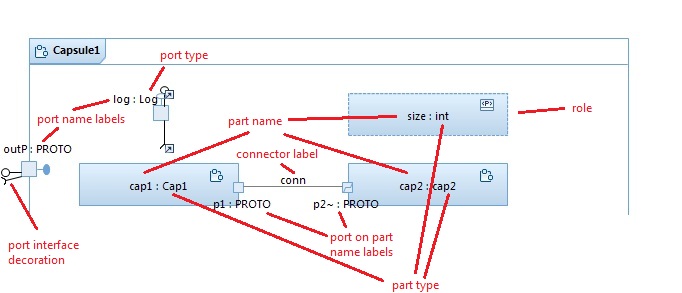
Show Junction and Entry/Exit Point Names
Whether names of junction and entry or exit points are shown.
Show Choice Point Names
Whether names of choice points are shown.
Show State Names
Whether names of states are shown.
Show Transition Names
Whether names of transitions are shown.
Show Enclosing State Internal Transitions
Whether internal transitions defined on the enclosing composite state are shown. The ability to show such internal transitions using dashed lines in a state chart diagram is an Model RealTime specific extension to UML.
Show Transition Effects
Whether the transition effects are shown. Showing transition effects often makes the diagram cluttered unless those code snippets are very small and few. The blue "ball-like" decorator is not filtered out so you can still notice the presence of transition effects even if the effect code is filtered out.
Show Transition and Trigger Guards
Whether the guards of transitions and triggers are shown. Just like for transition effects, it is often a good idea to filter out guards to avoid cluttering the diagram. The yellow "ball-like" decorator is not filtered out so you can still notice the presence of the guards even if the guard code snippets themselves are not shown.
Show Transition Events
Whether the events that trigger transitions are shown. If you filter out the transition events, you also implicitly filter out the trigger parameters and ports.
Show Trigger Parameters
Whether the parameters of events that trigger transitions are shown. This preference only has an effect if "Show Transition Events" is enabled.
Show Internal Transition Comments inside Compartment
Whether the comments added to the transitions are displayed in the diagram. To enter comments for specific transitions, you can use the Documentation tab. To toggle the visibility of compartment items, use the Sort/Filter Compartment Items dialog. You can invoke this dialog by navigating to Diagram - Filters - Sort/Filter Compartment Items menu item. Note that for this menu item to be available, you need to select a state symbol, otherwise, it will be disabled. Learn more about internal transitions here.
Show Trigger Ports
Whether the ports of transition triggers are shown. This preference only has an effect if "Show Transition Events" is enabled.