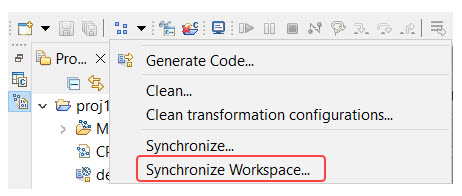
If you frequently modify generated C++ code outside Model RealTime it can be convenient to automate the process of performing code-to-model synchronization, to propagate the changes made in generated files back to the model. In the Build Active Transformation Configuration button menu there is a command Synchronize Workspace for doing this:
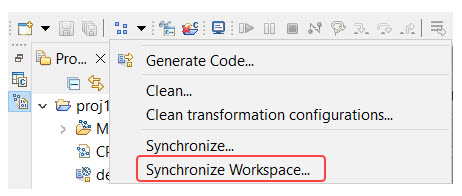
It performs code-to-model synchronization for all TCs in the entire workspace. Of course, you can be more selective and only do it for a particular TC.
Sometimes it's useful to invoke code-to-model synchronization automatically. For example, if you have scripts that make changes to generated code, and want the script to invoke the code-to-model synchronization afterwards. In this case you can use an Ant task called com.ibm.xtools.umldt.rt.transform.cpp.codeSync. And the first step is to define an Ant file.
The Ant task com.ibm.xtools.umldt.rt.transform.cpp.codeSync supports the following attributes:
A path to the TC that you want to synchronize. It can be specified as:
/project/path which is the same as platform URI platform:/resource/project/path, for example,<project name="CodeToModelSynch" default="synch">
<target name="synch">
<com.ibm.xtools.umldt.rt.transform.cpp.codeSync transformConfig="/HW/HelloWorld.tcjs" />
</target>
</project>
<project name="CodeToModelSynch" default="synch">
<target name="synch">
<com.ibm.xtools.umldt.rt.transform.cpp.codeSync transformConfig="file:/C:/_Work/CodeSyncTask/HW/HelloWorld.tcjs" />
</target>
</project>
An absolute path to a map file that defines list of projects in the workspace and list of all source files that should be synchronized, for example,
<project name="CodeToModelSynch" default="synch">
<target name="synch">
<com.ibm.xtools.umldt.rt.transform.cpp.codeSync mapFile="C:/_Work/CodeSyncTask/syncMap.map" />
</target>
</project>
This attribute is useful when code is generated by the model compiler outside of Model RealTime. Map file defines project locations and a list of source files for synchronization. Here is an example of the map file syntax:
[projects]
MyProject1=C:\workspaces\MyWorkspace\MyProject1
MyProject2=C:\workspaces\MyWorkspace\MyProject2
[sources]
D:\generated\folder1
D:\generated\folder2\MyFile.cpp
You can use Java system properties or environment variables in the map file using the syntax ${VAR} or $(VAR).
Model compiler can generate such map file automatically during code generation. This can be enabled by command-line option --syncMap:
java -jar modelcompiler.jar ... --syncMap C:/_Work/CodeSyncTask/syncMap.map
Set this attribute to true to enable additional logging during the code-to-model synchronization.
All attributes are optional but one of transformConfig or mapFile must be set (but not both at the same time).
Run As --> Ant Build...Build before launch checkbox in the launch configuration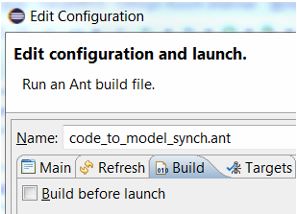
Run in the same JRE as the workspace on the JRE tab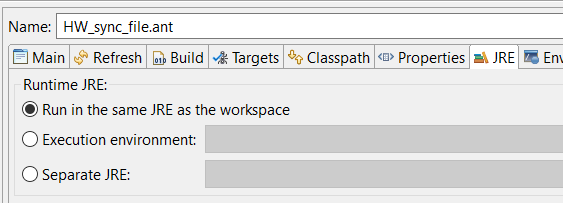
RunTo run the code-to-model synchronization Ant task outside of Model RealTime, make sure to use the org.eclipse.ant.ui.antRunner application. The command-line should look like this:
java -classpath <eclipse-installation>/plugins/org.eclipse.equinox.launcher_1.6.400.v20210924-0641.jar org.eclipse.equinox.launcher.Main -application org.eclipse.ant.ui.antRunner -data <workspace> -buildfile <Ant file> synch
where,
<eclipse-installation> is the folder where Model RealTime is installed<workspace> is the workspace folder<Ant file> is an Ant file similar to the examples shown aboveNote that the version of the plugin org.eclipse.equinox.launcher may be newer in your Model RealTime installation.
Important: The workspace must not be opened in the product UI (eclipse) when running code-to-model synchronization Ant task from command line on the same workspace.
If you use a map file that specifies projects, the workspace can be empty or even some temporary folder can be used as workspace. The projects will then be imported into the workspace automatically.